Although I rarely run Windows these days [still use for FM2007], others Windows programs I prefer to run with Wine on my Ubuntu.I'm not try VMWare yet because I worry about system resource.
Installing Wine
Add extra repos. deb http://wine.budgetdedicated.com/apt feisty main
Add the repository key, get package cache update and install Wine.
Note: alltray is for dock app icon on system tray.
Install Windows apps
get executable file(.exe)
use terminal cd to that dir and Type wine [exe file]
This will start the .EXE using Wine. If it is an installer, it should then run as it would in Windows. If the application asks for a directory to install the application to, select put it under C:\Program Files. The fake C drive is created under .wine after a user runs wine in the terminal for the first time.
Here I will show what I do to run utorrent on Feisty.
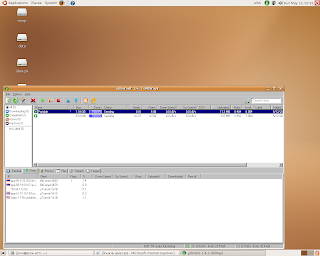
You can also create menu by create /usr/share/applications/utorrent.desktop file
ref:
Ubuntu Community Doc
HOWTO: wine + uTorrent with native Tray icon
Installing Wine
Add extra repos. deb http://wine.budgetdedicated.com/apt feisty main
Add the repository key, get package cache update and install Wine.
pnix@pnix-a7n:~$ wget -q http://wine.budgetdedicated.com/apt/387EE263.gpg -O- | sudo apt-key add -
OK
pnix@pnix-a7n:~$ sudo aptitude update
Get:1 http://th.archive.ubuntu.com feisty Release.gpg [191B]
.
.
Fetched 50.1kB in 11s (4212B/s)
Reading package lists... Done
pnix@pnix-a7n:~$ sudo aptitude install wine alltray
Reading package lists... Done
.
.
Setting up alltray (0.69-1) ...
Setting up wine (0.9.36~winehq0~ubuntu~7.04-1) ...
pnix@pnix-a7n:~$
Note: alltray is for dock app icon on system tray.
Install Windows apps
get executable file(.exe)
use terminal cd to that dir and Type wine [exe file]
This will start the .EXE using Wine. If it is an installer, it should then run as it would in Windows. If the application asks for a directory to install the application to, select put it under C:\Program Files. The fake C drive is created under .wine after a user runs wine in the terminal for the first time.
Here I will show what I do to run utorrent on Feisty.
pnix@pnix-a7n:~$ mkdir .utorrent
pnix@pnix-a7n:~$ cd .utorrent
pnix@pnix-a7n:~/.utorrent$ wget http://download.utorrent.com/1.6/utorrent.exe
--18:30:36-- http://download.utorrent.com/1.6/utorrent.exe
=> `utorrent.exe'
Resolving download.utorrent.com... 72.20.34.146
Connecting to download.utorrent.com|72.20.34.146|:80... connected.
HTTP request sent, awaiting response... 200 OK
Length: 174,163 (170K) [application/octet-stream]
100%[=================================================================================================================>] 174,163 35.26K/s ETA 00:00
18:30:42 (35.20 KB/s) - `utorrent.exe' saved [174163/174163]
pnix@pnix-a7n:~/.utorrent$ wget http://img400.imageshack.us/img400/5093/utorrenteh8.png
--18:31:25-- http://img400.imageshack.us/img400/5093/utorrenteh8.png
=> `utorrenteh8.png'
Resolving img400.imageshack.us... 209.172.60.7
Connecting to img400.imageshack.us|209.172.60.7|:80... connected.
HTTP request sent, awaiting response... 200 OK
Length: 25,853 (25K) [image/png]
100%[=================================================================================================================>] 25,853 20.83K/s
18:31:27 (20.80 KB/s) - `utorrenteh8.png' saved [25853/25853]
pnix@pnix-a7n:~/.utorrent$ wine utorrent.exe
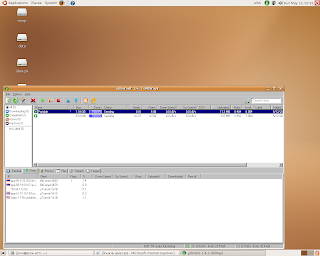
You can also create menu by create /usr/share/applications/utorrent.desktop file
[Desktop Entry]
Type=Application
Version=1.0
Encoding=UTF-8
Name=uTorrent
GenericName=BitTorrent Client
Icon=/home/[username]/.utorrent/utorrenteh8.png
Exec=alltray --icon /home/[username]/.utorrent/utorrenteh8.png wine /home/[username]/.utorrent/utorrent.exe
Path=
Terminal=false
MimeType=
Categories=GNOME;Application;Network;
ref:
Ubuntu Community Doc
HOWTO: wine + uTorrent with native Tray icon
Comments